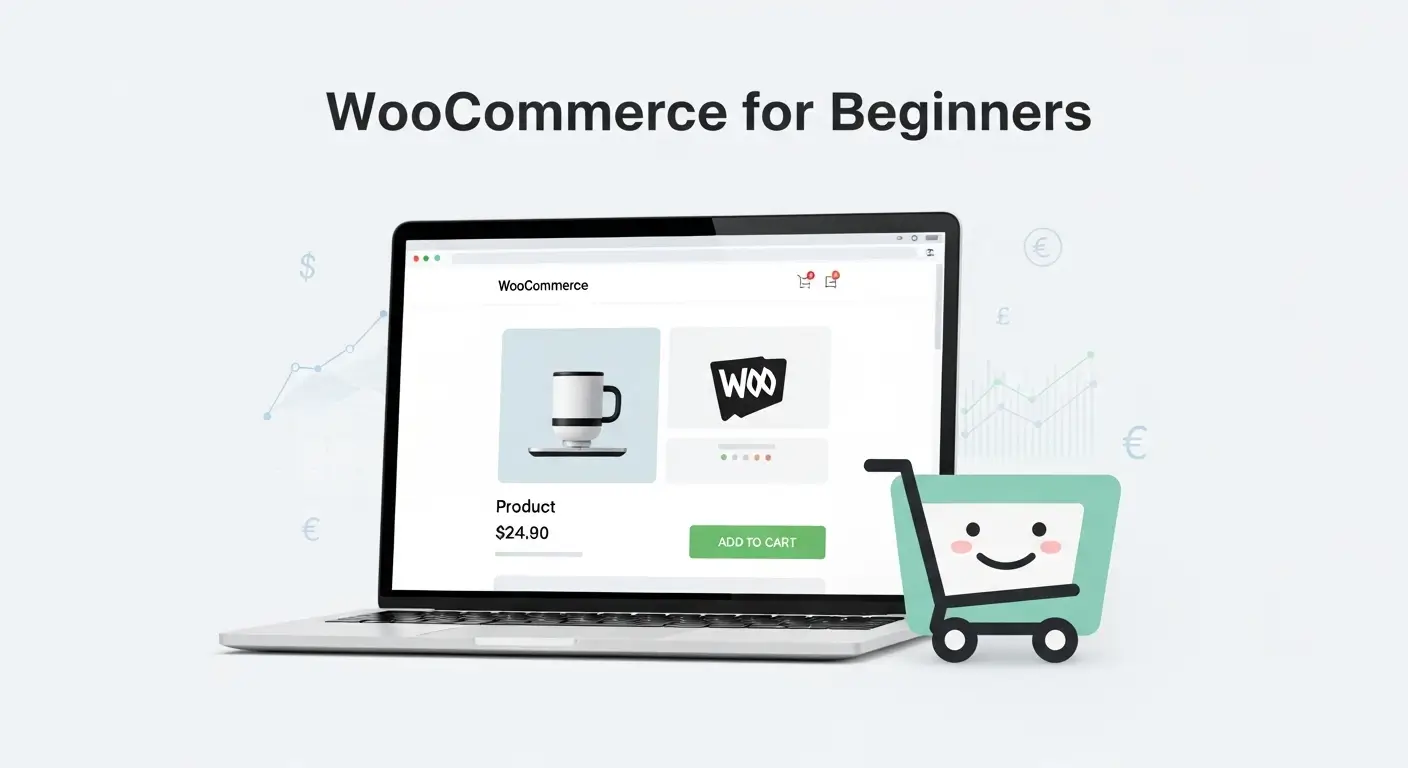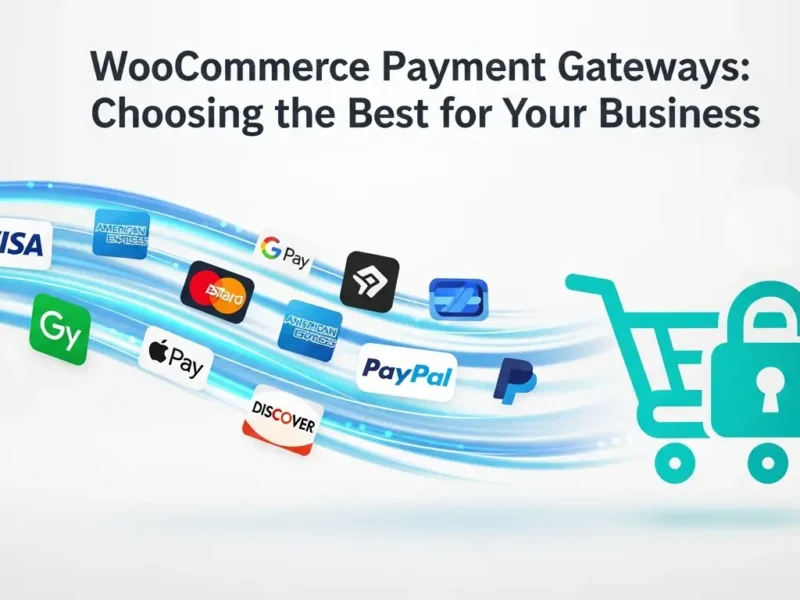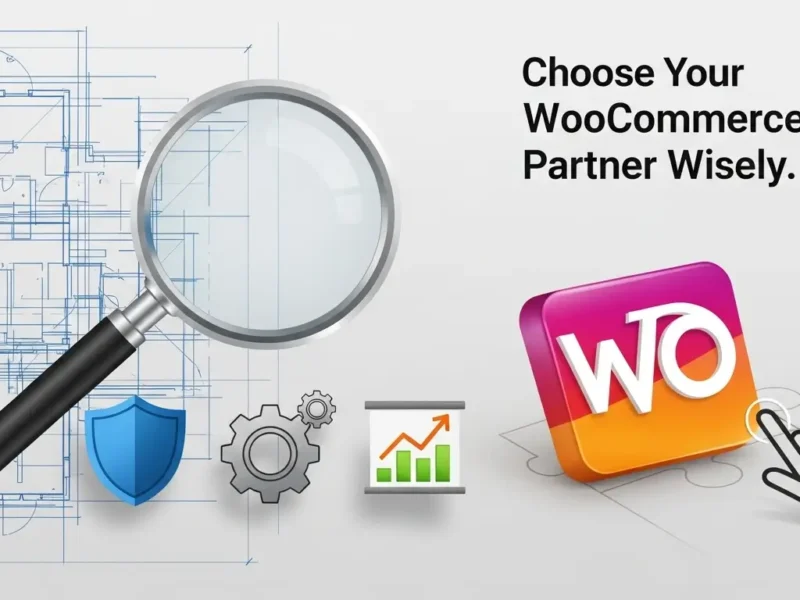Are you dreaming of launching your own online store but feel overwhelmed by the technicalities? You’re not alone. Many aspiring entrepreneurs are intimidated by the prospect of building an e-commerce website. But what if there was a powerful, flexible, and user-friendly platform that could turn your retail dreams into a digital reality? Enter WooCommerce.
In this comprehensive guide, we’ll walk you through everything you need to know about WooCommerce for beginners. By the end of this article, you’ll have a clear understanding of how to build your first e-commerce store, from choosing the right hosting to adding your first product. Get ready to unlock the potential of online selling!
What is WooCommerce and Why Should You Use It?
Before we dive into the “how-to,” let’s clarify what WooCommerce is. Simply put, WooCommerce is a free, open-source e-commerce plugin for WordPress. This means it seamlessly integrates with your WordPress website, transforming it into a fully functional online store.
So, why choose WooCommerce over other e-commerce platforms?
- Free and Open-Source: The core WooCommerce plugin is completely free, making it an incredibly cost-effective solution for startups and small businesses. Its open-source nature means a vibrant community of developers constantly improves and extends its functionalities.
- Flexibility and Customization: Because it’s built on WordPress, WooCommerce offers unparalleled flexibility. You have complete control over your store’s design, features, and functionality. With thousands of themes and plugins available, you can truly make your store unique.
- Scalability: Whether you’re selling a handful of products or thousands, WooCommerce can scale with your business. It’s robust enough to handle high traffic and large product catalogs.
- SEO-Friendly: WordPress is renowned for its SEO capabilities, and WooCommerce inherits these strengths. This means your online store has a better chance of ranking high on search engines, driving organic traffic to your products.
- Large Community and Support: With millions of users worldwide, WooCommerce boasts a massive community. This means abundant resources, tutorials, forums, and developers are available to help you along your journey.
- Full Ownership and Control: Unlike hosted e-commerce solutions, with WooCommerce, you own all your data and have complete control over your store. This gives you more freedom and peace of mind.
Getting Started: The Essentials Before You Install WooCommerce
Before you can even think about installing WooCommerce, there are a few foundational elements you need to put in place. Think of these as the building blocks of your online store.
1. Domain Name
Your domain name is your store’s online address (e.g., yourstorename.com). It should be memorable, easy to type, and reflective of your brand. Choose wisely, as it’s a crucial part of your online identity.
2. Web Hosting
This is where your website’s files are stored, making it accessible on the internet. For a WooCommerce store, you’ll need reliable web hosting that offers good performance, security, and scalability. Look for hosts specifically optimized for WordPress and WooCommerce. Many reputable hosting providers offer managed WordPress hosting plans that include easy WooCommerce installation.
3. WordPress Installation
Since WooCommerce is a WordPress plugin, you need to have WordPress installed on your hosting account first. Most web hosts offer one-click WordPress installation, making this a straightforward process. If you’re using managed WordPress hosting, it might even come pre-installed.
Once you have your domain, hosting, and WordPress set up, you’re ready for the exciting part!
Step-by-Step: Installing and Setting Up WooCommerce
Now, let’s get down to business. Installing WooCommerce is surprisingly simple.
Step 1: Install the WooCommerce Plugin
- Log in to your WordPress dashboard.
- Navigate toPlugins > Add New.
- In the search bar, type “WooCommerce.”
- Locate the “WooCommerce” plugin by Automattic (the creators of WordPress).
- Click“Install Now”and then“Activate.”
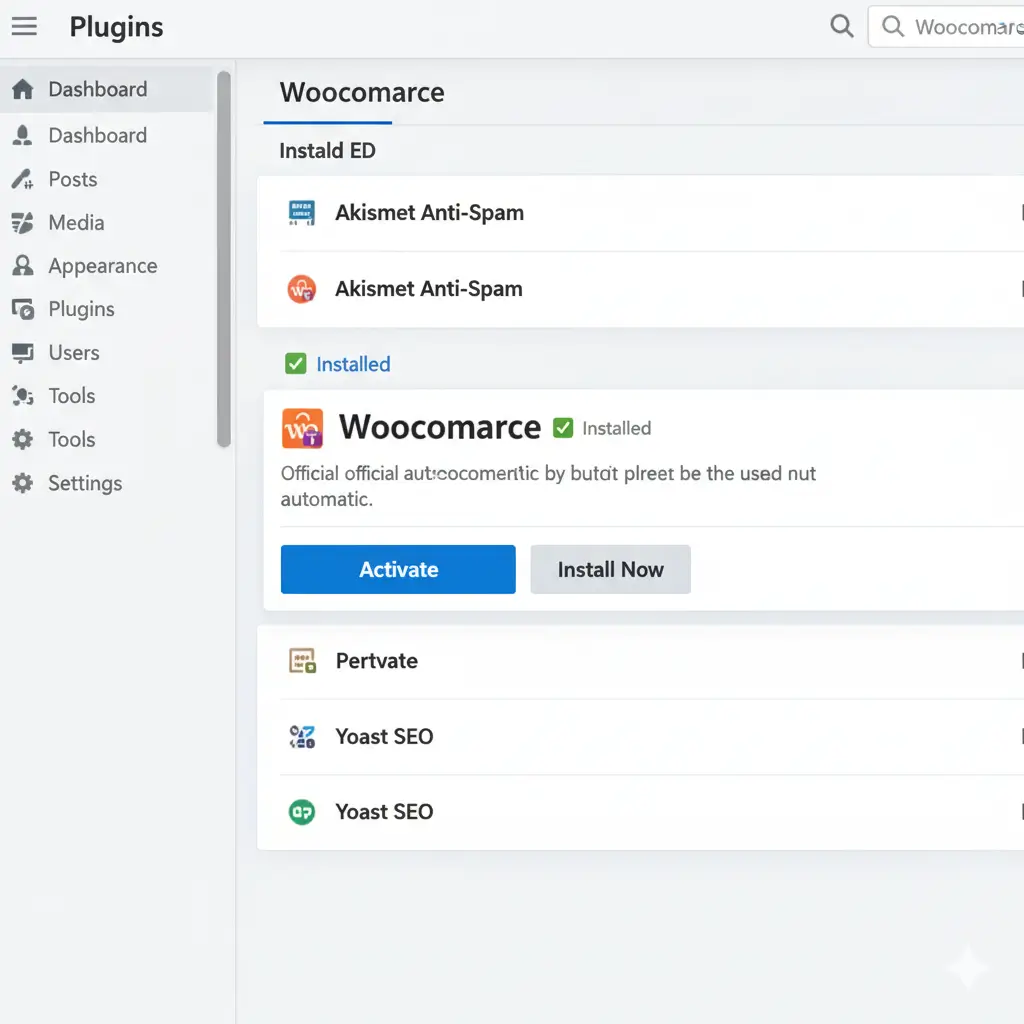
Step 2: Run the WooCommerce Setup Wizard
After activating, WooCommerce will greet you with a friendly setup wizard. This wizard will guide you through essential configurations for your store. If you’re wondering what exactly a WooCommerce development company do to set up a store, this wizard covers many of the initial steps they would take.
- Store Details: Enter your store’s address, currency, and what type of products you plan to sell.
- Industry: Select the industry your store operates in.
- Product Types: Choose between physical and/or digital products.
- Business Details: Provide information about your business, such as how many products you plan to display and whether you’re setting up a store for a client.
- Theme: WooCommerce will suggest a default theme (Storefront is a popular choice). You can choose to stick with it for now or select another theme later. We’ll discuss themes in more detail.
Go through each step carefully, providing the necessary information. You can always change these settings later if needed.
Step 3: Choose a Theme for Your Store
Your WordPress theme dictates the look and feel of your online store. While WooCommerce works with almost any WordPress theme, using a theme specifically designed for e-commerce will offer better integration and specialized features.
Popular WooCommerce-compatible themes include:
- Storefront: The official WooCommerce theme, free, lightweight, and highly customizable.
- Astra: A popular, fast, and versatile theme with deep WooCommerce integration.
- Kadence: Another highly flexible and performance-optimized theme with excellent WooCommerce support.
- Divi: A powerful drag-and-drop page builder theme that makes creating custom shop pages a breeze.
You can install themes from your WordPress dashboard underAppearance > Themes > Add New. Once installed, make sure to activate it.
Adding Your First Product
Now that WooCommerce is set up and you have a theme in place, it’s time to add products to your store!
- From your WordPress dashboard, navigate toWooCommerce > Products > Add New.
- Product Name: Enter a clear and descriptive name for your product.
- Product Description: Write a detailed and engaging description of your product. Use keywords naturally to help with SEO.
- Product Data Section: This is where you configure crucial product details:
- General: Set the regular price and, optionally, a sale price.
- Inventory: Manage stock, set SKUs, and enable backorders.
- Shipping: Define product weight, dimensions, and shipping class.
- Linked Products: Add upsells and cross-sells to encourage more purchases.
- Attributes: Create custom product attributes (e.g., color, size).
- Advanced: Add purchase notes, set menu order, and enable/disable reviews.
- Short Product Description: A concise summary that often appears near the product title.
- Product Image: Upload a high-quality main image for your product.
- Product Gallery: Add additional images to showcase your product from different angles.
- Product Categories & Tags: Organize your products using categories and tags to improve navigation and SEO.
- Once everything looks good, click“Publish.”
Congratulations! You’ve just added your first product to your WooCommerce store.
Essential WooCommerce Settings to Configure
While the setup wizard covers the basics, a few other settings are crucial for a fully functional store.
1. Payments
Go toWooCommerce > Settings > Payments. Here, you can enable and configure payment gateways. WooCommerce supports popular options like PayPal, Stripe, and direct bank transfer. You can also integrate with many other payment processors via extensions.
2. Shipping
UnderWooCommerce > Settings > Shipping, you can set up shipping zones, methods (flat rate, free shipping, local pickup), and shipping classes. This allows you to define how much customers pay for shipping based on their location and the products they order.
3. Taxes
Configuring taxes can be complex, but WooCommerce provides robust options underWooCommerce > Settings > Tax. You can enable tax rates, define tax classes, and set up how taxes are calculated based on your store’s location and customer’s shipping address.
4. Email Notifications
Customize the emails your customers receive (order confirmations, shipping updates, etc.) underWooCommerce > Settings > Emails. You can personalize these messages to match your brand’s voice.
Extending Your Store with WooCommerce Extensions
One of WooCommerce’s greatest strengths is its extensibility. The official WooCommerce marketplace and third-party developers offer thousands of extensions (plugins) that can add virtually any functionality you can imagine to your store. If you’re looking for highly specialized features or custom integrations, you might consider engaging a woocommerce development company to build bespoke solutions for your business.
Some popular types of extensions include:
- Marketing: SEO tools, email marketing integrations, abandoned cart recovery.
- Payment Gateways: Connect to more payment processors.
- Shipping: Advanced shipping rules, print shipping labels.
- Enhancements: Product add-ons, subscriptions, bookings, membership features.
- Accounting: Integrate with accounting software.
Always choose extensions from reputable sources and ensure they are compatible with your version of WooCommerce and WordPress.
Tips for Success with Your New WooCommerce Store
- High-Quality Product Images: Visuals are critical in e-commerce. Invest in professional product photography.
- Detailed Product Descriptions: Informative, keyword-rich descriptions help both customers and search engines.
- Mobile Responsiveness: Ensure your store looks and functions perfectly on all devices. Most modern themes are mobile-friendly.
- Security: Install an SSL certificate (essential for accepting payments), use strong passwords, and keep WordPress, WooCommerce, and all plugins updated.
- SEO Optimization: Use an SEO plugin like Yoast SEO or Rank Math to optimize your product pages, categories, and blog posts.
- Excellent Customer Service: Respond promptly to inquiries and provide a seamless shopping experience.
- Regular Backups: Always back up your website regularly in case of any issues.
Your E-commerce Journey Starts Now!
Building an online store with WooCommerce for beginners might seem like a daunting task at first, but with this guide, you have the foundational knowledge to get started. You’ve learned about the power of WooCommerce, the essential steps to set up your store, how to add products, and key configurations.
WooCommerce offers an incredible platform for anyone looking to sell online, providing the flexibility, control, and scalability you need to grow your business. The journey of building an e-commerce empire begins with a single step.
Ready to turn your passion into profit? Start building your WooCommerce store today and unlock your potential for online success! What will you sell first?